| |
|
|
|
|
|
|
Advanced
TIFF Editor
|
|
|
Advanced
TIFF Editor PLUS
|
|
|
Multipage
TIFF Viewer |
|
|
|
|
|
|
|
|
New versions:
Advanced Tiff Editor
3.24.11.27
Adv. Tiff Editor PLUS
4.24.11.28
Multipage TIFF Viewer
2.24.9.9
|
|
|
|
|
|
|
|
TIFF editor features
|
|




SUPPORTED IMAGE FORMATS
- FAX, TIFF (TIF), PDF, EPS, PS, AI,
GIF, DCX (multipage)
- JBIG files
- DICOM files (*.dcm;*.dic;*.dicom)
- Opening all files of Common Graphic
formats (*.jpg; *.jpeg;*.pcx; *.bmp; *.ico; *.cur;
*.png; *.wmf; *.emf; *.tga; *.pxm; *.wbmp; *.jp2;
*.j2k; *.dcx; *.crw ...)
-
WIC formats (Windows Imaging Component).
Extensions *.dds,*.wdp, *.jxr, *.hdp, *.heic, *.heif,
*.heics, *.avcs, *.heifs, *.webp
- Supported TIFF compressions:
rev.6.0, Packbits, LZW, CCITT G.3 and G.4, ZIP,
AdobeZIP
- Ability to save TIFF multipage files with
different compression for each page
- Supported color depths:
1 Bit (black/white),
4 Bit (16 colors/graylevels),
8 Bit (256 colors/graylevels) and
24 Bit (16,7 mil. colors), transparency.
- Open dialog with preview
- Image loading from URL
- Program allows to open password
protected
PDF files.
IMAGE SAVE FORMAT
- FAX, TIFF, GIF, JPEG, PNG,
BMP
- PCX, DIB, RLE, TGA, PBM, PGM and PPM
- Adobe PDF format (PDF)
- PostScript (PS, EPS)
- Wireless Bitmap (WBMP)
- Multipage PCX (DCX)
IMAGE VIEWING
- Image drag and move quick panning
- Scrolling (using cursor control keys,
scrollbars)
- Zoom image to fit screen width, height,
or either side
- Zoom in, out, or to image actual full size
- Black and white image anti-aliasing for
enhanced gray scale viewing
- Color image antialiasing and smoothing
for enhanced zoom viewing
- Zoom filter for an edit modes (annotation, draw,
erase).
- Delay Zoom Filter
- Rotate left, right, up-side-down (180°)
- Custom rotating
- Rotating of a Selected area.
- Flip vertically and horizontally
- Negative image
- Maintain aspect ratio for images with
different horizontal and vertical resolutions (Auto
Adjust DPI)
- Magnifier
- Color Management System (CMS)
- Toolbar dragging (to a left, right or top side).
- Thumbnail size editing.
- Image Caching setting.
- Most Recently Used list.
- Pages list (thumbnails). Program allows to
change the width of "Pages" panel (columns count)
- Files list (thumbnails).
Files list operations (save, load).
- Startup mode selection.
- "Next File" and "Previous File"
buttons on tool bar.
- Image acquisition from TWAIN
scanners and WIA scanners and cameras.
- Many parameters for work with scanner.
- Display Grid.
- Working in dual monitor mode
- Working in systems with 256 colors
- Pages Stacking
- Navigator
- Multipage scrolling
- Most Recently Used (MRU) list
- Best Fit command
- Last Used Zoom parameter
- Keep Position parameter
- View | White-on-Black. It will be helpful to
someone who has vision impairment.
- Program supports native Windows 7 and Windows 8
gestures, allowing pan, zoom and rotation.
- Program allows to change the width of "Pages"
panel (columns count)
-
Bookmarks for TIFF files.
MULTI-PAGE IMAGE
MANIPULATIONS
- Program allows to copy and paste
(append)
several selected pages
- Insert and Append new image page from scanner,
windows clipboard image, or existing file
- Perform page insert, move and delete
- Split a multi-page TIFF file
- Merge single-page or multi-page TIFF
files into one TIFF file.
- View and Save multi-page files
- The "save/export page" exports all of the
SELECTED pages
- Multipage color adjustment.
- Split page
- Crop function for all selected pages
- Reverse of pages
- Odd and Even pages selection
- Select range of pages
- Reordering of the pages (unbooklet)
- Pages Manager
- Delete All Blank pages
- Ability to set the "Threshold" value for "Delete
All blank pages" command.
- Insert New page Before the selected page
- Insert New page After the selected page
- Ability to choose necessary page number on
toolbar
- Ability to choose necessary pages for "Rotate\Flip"
command (in the Batch mode). All pages, odd or even.
- Booklet.
- Split into groups of files (Allows to
split one multipage file into several multipage
files).
BATCH PROCESSING
-
Remove Noise
-
Remove isolated pixels
- Resize
- Deskewing
- Converting
- Crop
- AutoCrop
- Rotate/Flip
- Color depth (24 bit, 8 bit, gray, B&W - 3
methods)
- Color adjust (Contrast, Brightness, Hue,
Saturation ...)
- Effects (User filters, Bump map, Lens, ...)
- Split Pages
- Reorder Pages
- Reordering of the pages (unbooklet)
- Reverse of Pages
- Combine annotations with background
- Add Text (Watermark)
- Canvas Size
- Insert Pages
- Clear the meta-data
- Remove Black Areas
- Combine Pages
- Remove Pages
- Import ICC profile
- Remove TIFF tag
- Auto Crop Line
VIRTUAL PRINTER
Name - "GraphicRegion TIF printer"
Allows to print any document (e.g. pdf, .doc, xls,
.txt, etc…) from any application to "TIF printer" and it
will automatically be opened in Advanced Tiff Editor.
A virtual printer is a computer software whose
user interface resemble a printer driver, but which is
not connected with a physical computer printer.
When a user requests that a document be "printed"
by a virtual printer, then, instead of having the
document printed on paper or other material, it will
automatically be opened in Advanced Tiff Editor program.
SECURITY
All files are processed on your computer.
Remember that it is not safe to use online services
because
files can be stored on the server and other people can
access your sensitive data.
MULTILANGUAGE
|
IMAGE EDIT PROCESSING
- Mark and crop area
- Automatically crop edge space
- Automatically crop black border
- Image Deskewing (to correct images that
were skewed from fax transmission, scanning, etc).
- Deskewing fine feature
- Image clearing -
Remove
Noise and Remove Isolated Pixels.
- Image clearing: Remove Black Areas
- Text inserting (TEXT mode)
- Imare Resize
- Canvas resize
- Eraser tools for image correction (with
color selection).
- Converting to 24 bit, to gray, to black
and white.
- Color Adjust, Effects.
- Add margins.
- Importing of the Text to the
Graphics
- File Deleting
- Pages Combining
- "Auto Crop Line" function
- Change Resolution without
Resizing
- Encrypting and Decrypting.
- Auto Equalize
- DRAW mode (highlight, line, rectangle,
ellipse, freehand, polyline, arcs, bezier)
- Circle (center point and radius). Mode |
Draw | Object
- Rectangle (center point and size). Mode |
Draw | Object (You can draw square with Ctrl key)
- Triangle (center point and size). Mode |
Draw | Object (You can use Ctrl key)
- Adaptation of the "Draw" mode for working
with a tablet devices
-
Remove Punch Holes (automatically
detects the location of punch holes on the image and
removes them)
- Add Text (Watermark) with ability to use
"Dynamic Font Size".
- Clone tool.
The clone tool allows the user to copy content of one part
of an image to apply elsewhere, e.g. to erase unwanted
content.
- Layers mode -
Shapes.
Allows to add standard shapes, such as rectangles, ellipses,
stars, etc. 100+ built-in shapes are available.
- Auto Center Image
- Remove Alpha Channel
-
Cut out White space
ANNOTATIONS READING and
WRITING
- Line, circle, ellipse, text,
sticky note, and freehand drawing
- Highlight region, image, ruler,
polyline
- Angle, memo, Date/Time
- Polygon (closed polyline with filling)
- Text rubber and image stamps
- 'White Transparent' property for image
stamp (to insert signature)
- Merge on image permanently
- Wang and Kodak Imaging (also known as
Imaging for Windows) compatible
- Stamp annotation properties manager
- Measurement Units
- Annotation search in the files.
- Object antialiasing
- Auto-sizing for Text object
- Moving and resizing of the inserted images.
- Annotation info on thumbnails.
- Advanced properties for Annotation
objects
- Stamp (Position, Offset, Angle ...)
- Multiline text for the Stamp annotation.
- Paste Annotation to all Selected
Pages
- Transparency
- Find command (to find annotations in the
current file)
- Line with Arrows
- Create Image Object from Selected
Area (Selection menu)
- Program supports unicode characters in
annotations (text, memo ...)
- Ability to use the arrow keys ["Ctrl" +
arrow key] to move selected annotations
- Ability to use the arrow keys ["Shift" +
arrow key] to resize selected annotations
- Program allows to add image object with
transparent background (Annotations | Object |
Image)
- Object Bring Forward
- Object Bring to Front
- Object Send Backward
- Object Send to Back
- Ability to combine annotations with
background at saving non-TIFF files
(because the format does not allow to store
annotations)
- New annotation format (INTERNAL). By default,
the program saves annotations in an INTERNAL format
that allows you to save all types of annotations and
all properties, but is not compatible with
third-party applications.
If you need compatibility with other applications,
change the annotation format: Settings - User
settings - Annotation tab - Annotation format.
- Ability to export annotations (vector objects)
into XML file.
- Ability to import annotations (vector objects)
from XML file.
SELECTION TOOLS
- Allow to print a selected area
- Perform copy, paste, crop, edit, rotate, delete
- "Crop" tool allows to work with all
selection methods (rectangle, circle, poligon,
lasso, magic wand).
- Image processing
- Clearing of a selected area on all of the
selected pages (Ctrl + Del).
- Save selection to file
- Load selection from file
- Custom selection
- Mode | Select (rectangle, circle, polygon, lasso, magic
wand)
- Magic wand
- Select colors (selects all colors inside the
range "Start Color" up to "Final Color")
- Ability to change Selection properties (grip
size, shape, color etc.)
- Selection - Inside (Allows you to select an
entire group of pixels completely within the
selected area).
PRINTING
- Print at page centre
- Print actual size or fit to page
- Print with annotations
- Optimized to page size, arbitrary
area/size/position
- Print preview, automatic orientation
- Print multi-page TIFF files as a single print
job
- Print the current display
- Storage of the last used printer and paper size.
- Saving of the print parameters
(profiles)
- Showing the page number at printing.
- Easy Print command (printing without
dialog)
- Presets for the Print dialog box.
- Default printer selection on toolbar (Easy
Print)
- Collate
- Print Numerical Sequence
- Printing from command line (/print)
- /printwodialog - this parameter allows to print
selected file without dialog window
OTHERS
- Optical character recognition (OCR)
Tool menu - Text Recognition OCR
- OCR for 40+ languages (Arabic, Bulgarian,
Catalan, Cherokee, Chinese Simplified, Chinese
Traditional, Czech,
Danish, Dutch, English, Finnish, French, German,
Greek, Hebrew, Hindi, Hungarian, Indonesian,
Italian, Japanese,Korean, Latvian, Lithuanian,
Norwegian, Polish, Portuguese, Romanian, Russian,
Serbian, Slovak, Slovenian, Spanish, Swedish,
Tagalog, Thai, Turkish, Ukrainian, Vietnamese ...)
-
TIFF PDF Counter
- Text Search (Tools - Text Search). Allows
to search a text in the current document or in your
folder.
- Multipage Text Recognition (OCR)
- Batch mode for "Text Recognition" tool.
Program allows to convert (OCR) many files at once.
- Capture from Screen
- Capture from Webcam
- Import ICC profile
- Measurement tools (length, area,
calibrate)
- Select file association to double-click file
launching
Advanced TIFF Editor
- File associations checking
- TIFF tags reader and editor (view, add,
delete, modify)
- Multiuser settings
- Customization: menu hotkeys (shortcuts),
toolbar
- Ability to lock the file at editing
- Program allows to send by e-mail either
all or selected pages
- E-mail sending using MAPI and OLE
(Outlook)
- Mouse wheel actions
- Mouse wheel zoom position (center or
mouse)
- Mouse wheel invert direction
- Tips of the day
- Upgrade reminder
- Menu and Toolbar customization
- Command line parameters
- Menu customization
- Automatic actions at saving:
- Add Stamp
- Change Resolution (DPI)
- Add footer (with filename) at saving
- Customization of File Types List
(Saving 2 tab)
- Administration Tools (Settings)
- Updates for
FREE
(ONE YEAR)
|
When you use the Windows Picture and Fax
Viewer to view a multiple-page Tagged Image File Format (TIFF)
file, only the first page is properly displayed?
When you open some TIFF images, they appear faded and
illegible?
You can view these files in the Advanced TIFF Editor and if you
convert these images to a different compression format by using
Advanced TIFF Editor, you can view the files in Windows XP using
the Windows Picture and Fax Viewer.
Advanced TIFF Editor is the replacement program for
the old MS Kodak TIFF viewer
(Kodak image editor).
#multipage #tiffeditor
There is version with extended
features -
Advanced TIFF
Editor PLUS.
"Advanced TIFF Editor PLUS"
has all feature of "Advanced TIFF Editor"
but allows to work with BIG MULTIPAGE files.
|
Tutorial - How to ...
|
|
How to split multipage TIFF files. TIFF Splitter.
How to split a page into two parts.
How to merge multiple TIFF files to a single multi-page image.
TIFF merge. TIFF combine.
How to annotate TIFF file?
Stacked pages and Crop.
How
to change (how to set) TIFF compression.
How
to insert the TIFF file into AutoCAD without the white
background.
How
to Remove Noise and Isolated Pixels.
How to combine pages (several pages to one page).
How to insert signature into PDF and TIFF document.
|
How to Work with PDF, EPS, PS, AI files
|
To work with PDF, AI, EPS, PS files you need to install GhostScript
plug-in (once)
Settings - User settings - Plug-in tab
Step 1 Download 32 or 64-bit version of the plugin
depending on your system. Install it.
Step 2 Press "Auto Search" button
Step 3 Change some parameters if you need.
OK
Now the program allows to work with PDF, AI, EPS, PS files.
|
Related links
|
|

|
Using warez version, crack, warez passwords, patches, serial
numbers, registration codes, key generator, pirate key, keymaker
or keygen for Advanced TIFF Editor licence key is illegal
and prevent future development of Advanced TIFF Editor.
|
|
|
|
SUBSCRIBE
to our free
monthly newsletter
to get discount
|
|
|
Follow us:



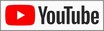
|
|
|
|
|



